Here are some good initial Microsoft CRM 2011 Outlook Client settings that I’d suggest. Note: Your organization’s initial Microsoft CRM settings may be different – always check with your CRM administrator for guidance:
- Check only “Outlook Synchronization” under the Microsoft Dynamics CRM Diagnostics. You can access the Microsoft CRM Diagnostics via Start >> Programs >> Microsoft Dynamics CRM 2011 >> Diagnostics
- UN-check “Update Company fields with parent account names” under the CRM Outlook Client Synchronization setting tab:
- Check “Allow other Microsoft Dynamics CRM users to send e-mail on your behalf.” and UN-check “Create Contacts from the sender or organizer of tracked e-mail messages and meetings”
Here is a good link to Microsoft CRM 2011 Online Outlook Client Installation checklist
Contact me if you need help with your Microsoft CRM. Free Estimate.
FREE Microsoft CRM Online 30 Day Trial access with our Professional Assistance!
Frank Lee, Microsoft CRM MVP since 2006
Workopia


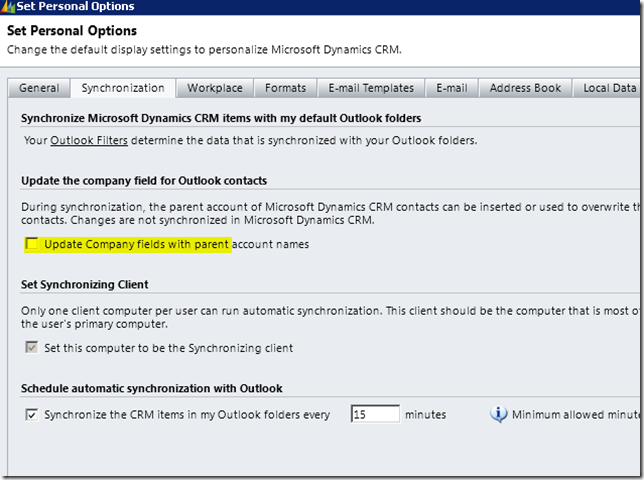
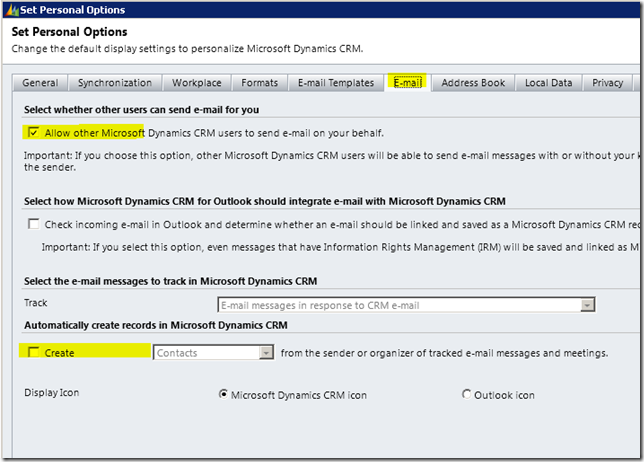
how do i go about sending out an email on someone elses behalf after the settings have been adjusted for the proper users.
Create the email activity and set the From to the user that is sending it out
How do I get Outlook Client to print the Set Regarding information on an email print. It worked in Outlook 2007, crm 4 but under Crm 2011 and Outlook 2010 it isn’t available.
I would click the “View in CRM” and then print it – will show the regarding info.